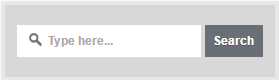Responsive Search Box On Blog - Search Box is a graphical control element used in computer programs, such as file managers or web browsers, and on web sites. Search Box is usually a single-line text box with the dedicated function of accepting user input to be searched for in a database. Search Boxes on web pages are usually used to allow users to enter a query to be submitted to a Web search engine server-side script, where an index database is queried for entries that contain one or more of the user's keyword research.
If the search box look more cool and responsive will attract more visitors to surround our blog. Therefore, infoBlog will share a article about Responsive Search Box On Blog. Follow the steps below to add it.
Responsive Search Box On Blog :
- Go to your Blogger Dashboard ›› Layout ›› Add a Gadget ›› HTML/JavaScript.
- Copy and paste the code below on HTML/JavaScript column.
- Then, click Save.
Style 1 ››
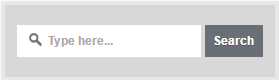
/* Responsive Search Box Style 1 by infoBlog */
<style>
#searchbox {
background: #d8d8d8;
border: 4px solid #e8e8e8;
padding: 20px 10px;
width: 250px;
}
input:focus::-webkit-input-placeholder {
color: transparent;
}
input:focus:-moz-placeholder {
color: transparent;
}
input:focus::-moz-placeholder {
color: transparent;
}
#searchbox input {
outline: none;
}
#searchbox input[type="text"] {
background: url(https://blogger.googleusercontent.com/img/b/R29vZ2xl/AVvXsEgTNAm7qeG1_50UW3IM14oCksIk4kYUux96r3W_-HifvrTR5QBeGxW0yLNrmtou3H9Yk0n7XdovEpuIkaOrt2xOpx7LnPb0VIq17-l7jqzAhD7NaXS3nuqO7ywKB49fw2d4uD5e1fQMdc9f/s1600/search-dark.png) no-repeat 10px 6px #fff;
border-width: 1px;
border-style: solid;
border-color: #fff;
font: bold 12px Arial,Helvetica,Sans-serif;
color: #bebebe;
width: 55%;
padding: 8px 15px 8px 30px;
}
#button-submit {
background: #6A6F75;
border-width: 0px;
padding: 9px 0px;
width: 23%;
cursor: pointer;
font: bold 12px Arial, Helvetica;
color: #fff;
text-shadow: 0 1px 0 #555;
}
#button-submit:hover {
background: #4f5356;
}
#button-submit:active {
background: #5b5d60;
outline: none;
}
#button-submit::-moz-focus-inner {
border: 0;
}
</style>
<form id="searchbox" method="get" action="/search">
<input name="q" type="text" size="15" placeholder="Type here..." />
<input id="button-submit" type="submit" value="Search" />
</form>
/* Responsive Search Box Style 2 by infoBlog */
<style>
#searchbox {
width: 240px;
}
#searchbox input {
outline: none;
}
input:focus::-webkit-input-placeholder {
color: transparent;
}
input:focus:-moz-placeholder {
color: transparent;
}
input:focus::-moz-placeholder {
color: transparent;
}
#searchbox input[type="text"] {
background: url(https://blogger.googleusercontent.com/img/b/R29vZ2xl/AVvXsEgTNAm7qeG1_50UW3IM14oCksIk4kYUux96r3W_-HifvrTR5QBeGxW0yLNrmtou3H9Yk0n7XdovEpuIkaOrt2xOpx7LnPb0VIq17-l7jqzAhD7NaXS3nuqO7ywKB49fw2d4uD5e1fQMdc9f/s1600/search-dark.png) no-repeat 10px 13px #f2f2f2;
border: 2px solid #f2f2f2;
font: bold 12px Arial,Helvetica,Sans-serif;
color: #6A6F75;
width: 160px;
padding: 14px 17px 12px 30px;
-webkit-border-radius: 5px 0px 0px 5px;
-moz-border-radius: 5px 0px 0px 5px;
border-radius: 5px 0px 0px 5px;
text-shadow: 0 2px 3px #fff;
-webkit-transition: all 0.7s ease 0s;
-moz-transition: all 0.7s ease 0s;
-o-transition: all 0.7s ease 0s;
transition: all 0.7s ease 0s;
}
#searchbox input[type="text"]:focus {
background: #f7f7f7;
border: 2px solid #f7f7f7;
width: 200px;
padding-left: 10px;
}
#button-submit{
background: url(https://blogger.googleusercontent.com/img/b/R29vZ2xl/AVvXsEiGm2CmzFyRq0Yr7LlhtmEiwWkWIf0ISt0Bi5vEx5UoUiEn109RyOO6E19Fh72qVCvAw6VQ0wnXg825wYH2SPsvZyDfUM-W8fAe0Bub8OLCTAzqRwRQ8JnGkwOoe2Ue6KLz32BCnUP_lmaT/s1600/slider-arrow-right.png) no-repeat;
margin-left: -40px;
border-width: 0px;
width: 43px;
height: 45px;
}
</style>
<form id="searchbox" method="get" action="/search" autocomplete="off">
<input name="q" type="text" size="15" placeholder="Enter keywords here..." />
<input id="button-submit" type="submit" value=" "/>
</form>
/* Responsive Search Box Style 3 by infoBlog */
<style>
#searchbox {
background: url(https://blogger.googleusercontent.com/img/b/R29vZ2xl/AVvXsEiaj2jIsa-OsSSn_LkR2U5l2rY5cz_L3srFMzYV6IeJAA9JQ859uoMi6FjU549PpJ7VFpg89Uegxm-wPbIEJlTrGN4QaN3Z5hDnewcgTc5Ml9nQ6r4CyVzygc9Mpnt6V3y160SSxBy-iUvs/s1600/searchbar.png) no-repeat;
width: 208px;
height: 29px;
}
input:focus::-webkit-input-placeholder {
color: transparent;
}
input:focus:-moz-placeholder {
color: transparent;
}
input:focus::-moz-placeholder {
color: transparent;
}
#searchbox input {
outline: none;
}
#searchbox input[type="text"] {
background: transparent;
margin: 3px 0px 0px 20px;
padding: 5px 0px 5px 0px;
border-width: 0px;
font-family: "Arial Narrow", Arial, sans-serif;
font-size: 12px;
color: #828282;
width: 70%;
display: inline-table;
vertical-align: top;
}
#button-submit {
background: url(https://blogger.googleusercontent.com/img/b/R29vZ2xl/AVvXsEhBU2YcE7zJdgV2UKspfu-q8PJf9LKEHQ59iwiEwrQfcYEg_mQZLCJ57npvXCNv5zr-ElK4EorD32x0DFO2wGsyVlogwyeD3UU3aTX_ZyKu2w_psOL_g1TTiTwmxEywsYg54yHrja4FLnzY/s1600/magnifier.png) no-repeat;
border-width: 0px;
cursor: pointer;
margin-left: 10px;
margin-top: 4px;
width: 21px;
height: 22px;
}
#button-submit:hover {
background: url(https://blogger.googleusercontent.com/img/b/R29vZ2xl/AVvXsEgooDwf0NYhgIGHV_rxIXDKQ5mT5_hMXQWIpR0SasGQxeYglmu4f8m0cZMwW-i0Dg5hdIgN9m1CHXjJFoe7f76kI0xd7XexiuYbrCLIBR8An8CKkuQ_ZB8Ma_zOIcWPt1ocin58lbkVqAFL/s1600/magnifier-hover.png) no-repeat;
}
#button-submit:active {
background: url(https://blogger.googleusercontent.com/img/b/R29vZ2xl/AVvXsEgooDwf0NYhgIGHV_rxIXDKQ5mT5_hMXQWIpR0SasGQxeYglmu4f8m0cZMwW-i0Dg5hdIgN9m1CHXjJFoe7f76kI0xd7XexiuYbrCLIBR8An8CKkuQ_ZB8Ma_zOIcWPt1ocin58lbkVqAFL/s1600/magnifier-hover.png) no-repeat;
outline: none;
}
#button-submit::-moz-focus-inner {
border: 0;
}
</style>
<form id="searchbox" method="get" action="/search" autocomplete="off">
<input name="q" type="text" size="15" placeholder="search..." />
<input id="button-submit" type="submit" value="" />
</form>
/* Responsive Search Box Style 4 by infoBlog */
<style>
#searchbox {
background: url(https://blogger.googleusercontent.com/img/b/R29vZ2xl/AVvXsEieqdgS9P2WIDqVrelkRvTkpuvHfu86lAgu-f9iaBl1v_WEFwGqwiMz7UmjkOcg6ep3_pKK-h_v_DyHr5bq03lCIRcIKxpX-Jx3iI_6vAl0ora0s2NwTB-buUUQ3bLnSoTZ4rUtox0FHJyF/s1600/search-box.png) no-repeat;
height: 27px;
width: 202px;
}
input:focus::-webkit-input-placeholder {
color: transparent;
}
input:focus:-moz-placeholder {
color: transparent;
}
input:focus::-moz-placeholder {
color: transparent;
}
#searchbox input {
outline: none;
}
#searchbox input[type="text"] {
background: transparent;
margin: 0px 0px 0px 12px;
padding: 5px 0px 5px 0px;
border-width: 0px;
font-family: "Arial Narrow", Arial, sans-serif;
font-size: 12px;
font-style: italic;
width: 77%;
color: #828282;
display: inline-table;
vertical-align: top;
}
#button-submit {
background: url(https://blogger.googleusercontent.com/img/b/R29vZ2xl/AVvXsEiEY1-pvbea-k5jEsyjqUiAP-UaVO6U7-naEgXT-OCDwsioxZAp0Nzh-jD6CW4pyUO_UVhfQoHJWkop6XTUMpl2Qu_TpAKs10vY8Qk_VYDUNNSbFI9YdT2L8UhMk4QwR4PWoKRmePJdVuSJ/s1600/search-button.png) no-repeat;
border-width: 0px;
cursor: pointer;
width: 30px;
height: 25px;
}
#button-submit:hover {
background: url(https://blogger.googleusercontent.com/img/b/R29vZ2xl/AVvXsEiNY2839ggZP4OqUvuEjikuCcTaJVoAbKJwB7tCDWGMg2HM-Ej73XUiyw18V0TJfu-yySrxy0yN7OygwijmFVjqf88U-rdV0ZSrZT9FwQ_AyIiBcEyc3lvSAPewoPgvUIRYQkwqRNISc-wf/s1600/search-button-hover.png) no-repeat;
}
#button-submit::-moz-focus-inner {
border: 0;
}
</style>
<form id="searchbox" method="get" action="/search" autocomplete="off">
<input name="q" type="text" size="15" placeholder="search..." />
<input id="button-submit" type="submit" value="" />
</form>
/* Responsive Search Box Style 5 by infoBlog */
<style>
#searchbox {
background: url(https://blogger.googleusercontent.com/img/b/R29vZ2xl/AVvXsEgdeg7gzVdOgJXmq2Cd-GFKV91D675yoDvY-bHHhgucOf_OnwaO1myb-pxgN9qdC-8iMO2Q1sJrMk9D68E6fLE_wVzUGEnWhu4SI93tu3D-upbhbdSvIQ-GfCFqp-zixDRAKRJA51Z-CZEK/s1600/search-box1.png) no-repeat;
width: 250px;
height: 65px;
}
input:focus::-webkit-input-placeholder {
color: transparent;
}
input:focus:-moz-placeholder {
color: transparent;
}
input:focus::-moz-placeholder {
color: transparent;
}
#searchbox input {
outline: none;
}
#searchbox input[type="text"] {
background: transparent;
padding: 5px 0px 5px 20px;
margin: 10px 15px 0px 0px;
border-width: 0px;
font-family: "Brush Script MT", cursive;
font-size: 12px;
color: #595959;
width: 65%;
font-weight: bold;
display: inline-table;
vertical-align: top;
}
#button-submit {
background: url(https://blogger.googleusercontent.com/img/b/R29vZ2xl/AVvXsEjy-DegNYb25viAq5am-mSGwSiBrFWC_LYjThFF4Mu5cwxEMQTgEbOSJUYYON1UpbjYEolN38e8qF-hJyCo0kLZVpj6-ZWcyXwTx_Gk73ugD1A0GI6NkyxIrmQU0jA24A1q_CDkSPbrzz78/s1600/magnifier.png) no-repeat;
border-width: 0px;
cursor: pointer;
margin-top: 10px;
width: 19px;
height: 25px;
}
#button-submit:hover {
background: url(https://blogger.googleusercontent.com/img/b/R29vZ2xl/AVvXsEil3zyRhRdrheSIvbefXgLHT9Y2AU3asJyDD9SD8QZILhrPI96stxv00wxpZI4QZw6D0nSdhAYBDAlcy30521MyPtKfcMHAE2TyXa0HUCfHtRY1ZQWpoluP3Wvj-bRHRMHn7YWC5BLFMxe6/s1600/magnifier-hover.png) no-repeat;
}
#button-submit:active {
background: url(https://blogger.googleusercontent.com/img/b/R29vZ2xl/AVvXsEil3zyRhRdrheSIvbefXgLHT9Y2AU3asJyDD9SD8QZILhrPI96stxv00wxpZI4QZw6D0nSdhAYBDAlcy30521MyPtKfcMHAE2TyXa0HUCfHtRY1ZQWpoluP3Wvj-bRHRMHn7YWC5BLFMxe6/s1600/magnifier-hover.png) no-repeat;
outline: none;
}
#button-submit::-moz-focus-inner {
border: 0;
}
</style>
<form id="searchbox" method="get" action="/search" autocomplete="off">
<input class="textarea" name="q" type="text" size="15" placeholder="Search here..." />
<input id="button-submit" type="submit" value="" />
</form>
Enough of articles about Responsive Search Box On Blog. If you have any questions or suggestions, please write in the comments field below or directly send questions through the Contact Us service. Hopefully this article useful and you willing to share this article through social media accounts you have.
Thanks For Your Visiting